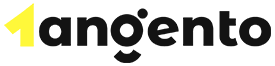Softaculous is an auto-installer that makes installing web apps simpler and easier. You can install some of the most popular hosting software in the industry on your cPanel server, thanks to the hundreds of scripts that Softaculous provides. To keep the sites secure, Softaculous provides automatic updates through their service, as well as regularly adding new software to their library of scripts.
It can be quite intimidating for some users to install software on a server. Softaculous makes the installation process easier by providing a graphical interface with trusted scripts.
The Softaculous Autoinstaller enables hundreds of apps that cover a wide array of categories like eCommerce, CMS, blogs, forums, ERP, wikis, project management, social networking, and much more. Not only does Softaculous simplify script installation, but it also allows users to manage their applications with backups, updates, restores, and many more features.
Features of Softaculous
Over 100 popular web applications with automated installation
One-click update for newer versions of applications
It is possible to have multiple installations of the same application in different directories
Applications can be installed on addon domains and subdomains, not only in subdirectories of the main domain
You can uninstall applications that you don’t need to use any more only with one click
Using the Softaculous Autoinstaller
Softaculous is really straightforward to use. With just a few simple steps, you will be able to install hundreds of software titles, and it has multiple layers of settings that you can customize to suit your needs better.
To use the Softaculous Autoinstaller, you need to take the following steps. First, you will need to log into your cPanel. You can find the Softaculous icon at the bottom of the control panel. You can click the main Softaculous icon or various software shortcuts.
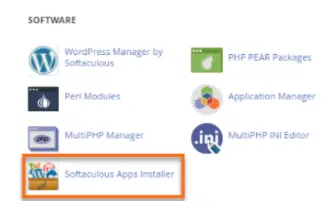
Next, the Softaculous dashboard will appear in front of you. On this dashboard, you will be able to browse software by rating and category. Pick what you would like to install and go to the installation screen. On your display, you will find details regarding that script, which includes an overview, install, demo, screenshot, features, reviews, ratings, import option, and more.
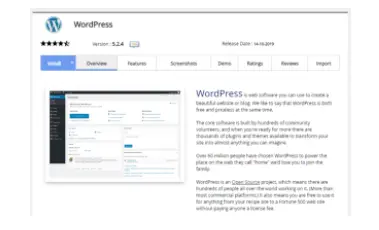
User options in Softaculous allow the default time zone to be redefined, the screen display of side menus to be adjusted, and the language to be changed. Many of the applications are associated with scripts written in standard PHP, although Softaculous also offers some PHP, Perl, and JavaScript functionality.
Lastly, click on the install button. In order to reduce the amount of information that needs to be provided on the installation form, click on Quick Install under the Install dropdown arrow. If you want to configure more information and settings for installing the script, click on the Custom Install button.
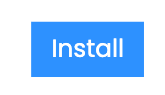
Then, you will need to fill in the information that is listed on the form. Depending on which script you are installing, the following information might be included on the form:
Admin Account: Configure that Admin Username and Password and Admin Email address. Create a strong password by using the password strength indicator.
Software Setup: Select the domain, protocol and add a directory if needed to configure the installation URL. Always choose https:// when prompted for the site protocol.
Choose Language: You might be able to choose a different language for the script application you’re installing.
Advanced Options: In the custom install, you might get some advanced options for the script that you are installing. These options may vary, but they usually include set auto-upgrade, disable update notification emails, table prefix, database name, and more.
There is an option to have the installation information emailed to you if you want to. You can do this by filling out the Email Installation details to: section that can be found at the bottom of the form. Your software should now be installed and entirely usable. The database and files should be automatically uploaded by Softaculous .
After you’re done with the process, Softaculous will display a message about whether the installation process was successful or not. In order to access the admin dashboard of the script, make sure you use the links that are provided on the successful installation page.
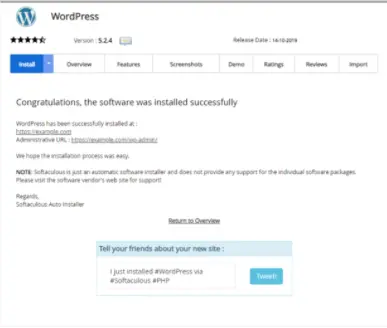
Softaculous can be pretty beneficial. They are well known for providing timely support and quality, as well as keep their products up to date. Server management is made easier with one-click installations and automatic updates thanks to this robust tool and its excellent features.