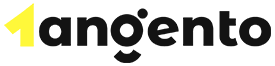How to Manage domains in cPanel
There’s a newer section in cPanel called the Domains section that combines the Redirects, Subdomains and Addon Domains areas in cPanel allowing you to manage all domains using a single interface. To find this menu, log into the cPanel, navigate to the Domain section and click on Domains. You can do three things in this section:
- Create a new domain/subdomain
- Manage existing domains(Listing and deleting existing domains)
1. Create a new Domain/Subdomain
Using this interface, you can create an addon domain or subdomain(assuming the DNS is already pointed to Verpex). Click Create A New Domain option to add another domain or create a subdomain. For a step-by-step tutorial on how to do this, click here:
https://kb.verpex.com/docs/sub-domains
https://kb.verpex.com/docs/addon-domain
2. Manage Existing Domains
You can create a new site, create email addresses, change the document root for the domain, manage DNS records, modify any existing redirects and remove the domain from your cPanel using this interface. To access this interface, go to cPanel -> Domains > the Manage button. To access the domain you wish to edit, just click on it. You can update, delete and check the domain/subdomain information by clicking this button.
The Document Root shows root folders for each domain. To access the File Manager interface for a domain, click on the Home icon
Domain Information menu shows the information about subdomains, and redirects for the current domain and its document root. To access the root folder for the domain in the File Manager menu, click on the home icon
The Redirects To option manages your domain redirects and checks the domain that redirects to a different domain. To manage your redirects, go to cPanel -> Domains section -> Redirects.
You can sort the list of the items in the Domain, Document Root, and Redirects To columns alphabetically by clicking on the corresponding column name.
The Create Email option allows you to add email addresses to a domain.
The Show Associated Subdomains/Hide Associated Subdomains options available under the gear icon show/hide the subdomains which the system creates automatically.
The Modify the Zones option allows you to create, edit and delete DNS records for the subdomains and domains in Zone Editor.
Update the Domain allows changing the current root folder for the domain. You can change the root folder by entering a new document root to the corresponding field and then clicking update. Please note you can not move your files to a new root folder or modify the document root for domains that share the document root with the main domain.
Remove the Domain function allows you to delete a domain from your cPanel account.
Click on the Remove Domain button to remove a domain from your cPanel account. It is recommended to take a full backup before deleting a domain. Removing a domain does not automatically delete the mail folders in the public_html folder, however, the email accounts will be deleted.
So the Domains section is a great tool for all-in-one management of your domain! It is a one-stop shop for all things domain management.