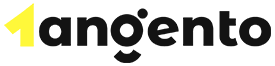Verpex manages a folder structure that is similar to the one of a desktop computer file system. A subfolder called public_html is where the site files are located. If you add additional subdomains and domains to your hosting, they will have their own folders outside the subfolder public_html. This will be the case if, when you’re adding them to your plan, you don’t specify a different “Document Root.”
When talking about cPanel, there are a few ways to manage your folders and files.
You can find an online File Manager in cPanel. This file manager is quite similar to a file manager on a computer from a graphical interface perspective. On the cPanel dashboard, you can find a File Manager link. The File Manager is pretty straightforward and easy to use. On the left side of the screen, you will find the browser folders, and from there, go to specific files. You can edit these online.
There are several functions that are available to you, including compress to a z, view and edit files, file permission changes, and file uploads. If you want numerous or advanced changes, we recommend that you use a protocol for full file management, even though File Manager is great for quick operations.
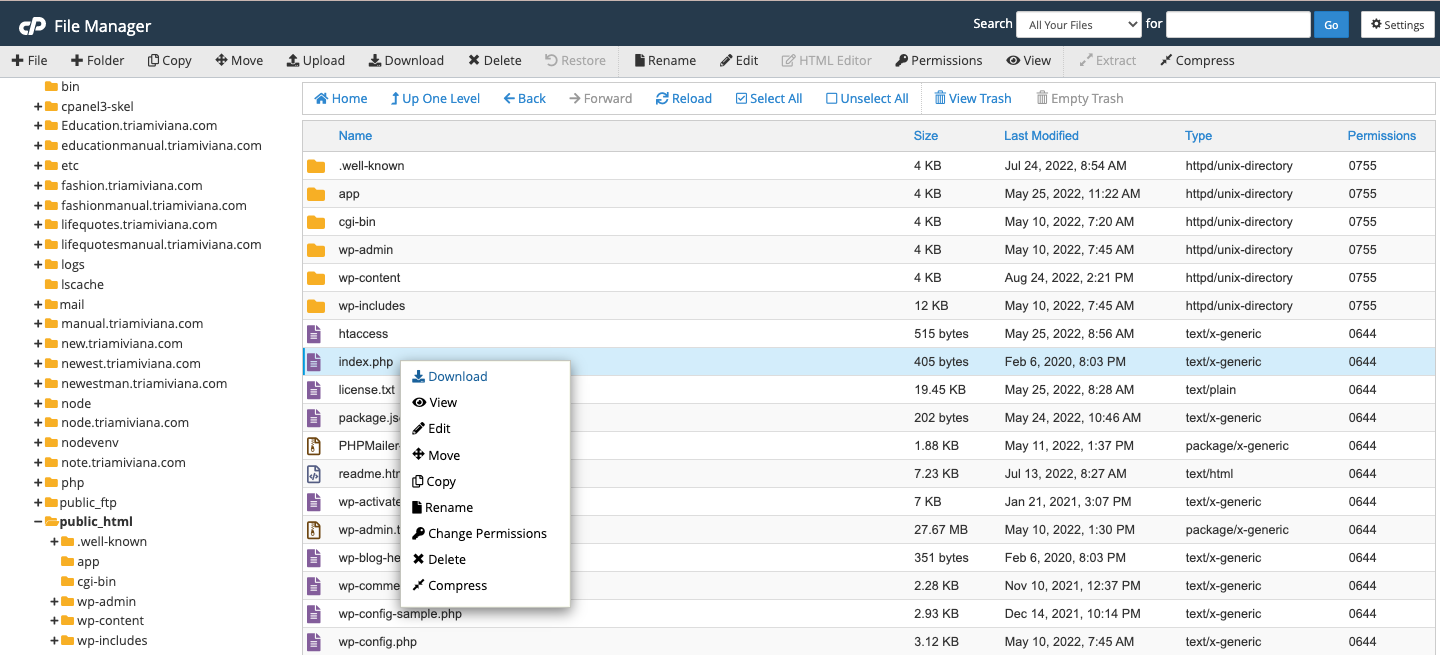
SFTP and FTP
SFTP is a more secure form of file transfer protocol that functions through the SSH protocol.
FTP is short for File Transfer Protocol. This is a method for communication you can use to connect from a computer (for instance, your desktop computer) to a web server in order to manipulate files. Filezilla is one of the most popular desktop software applications for FTP.
Both SFTP and FTP are used with your cPanel password and username. Your domain name can be the FTP hostname, and the posts are 22 (SFTP) and 21 (FTP). Under FTP Account in cPanel, you can also set up additional FTP accounts.
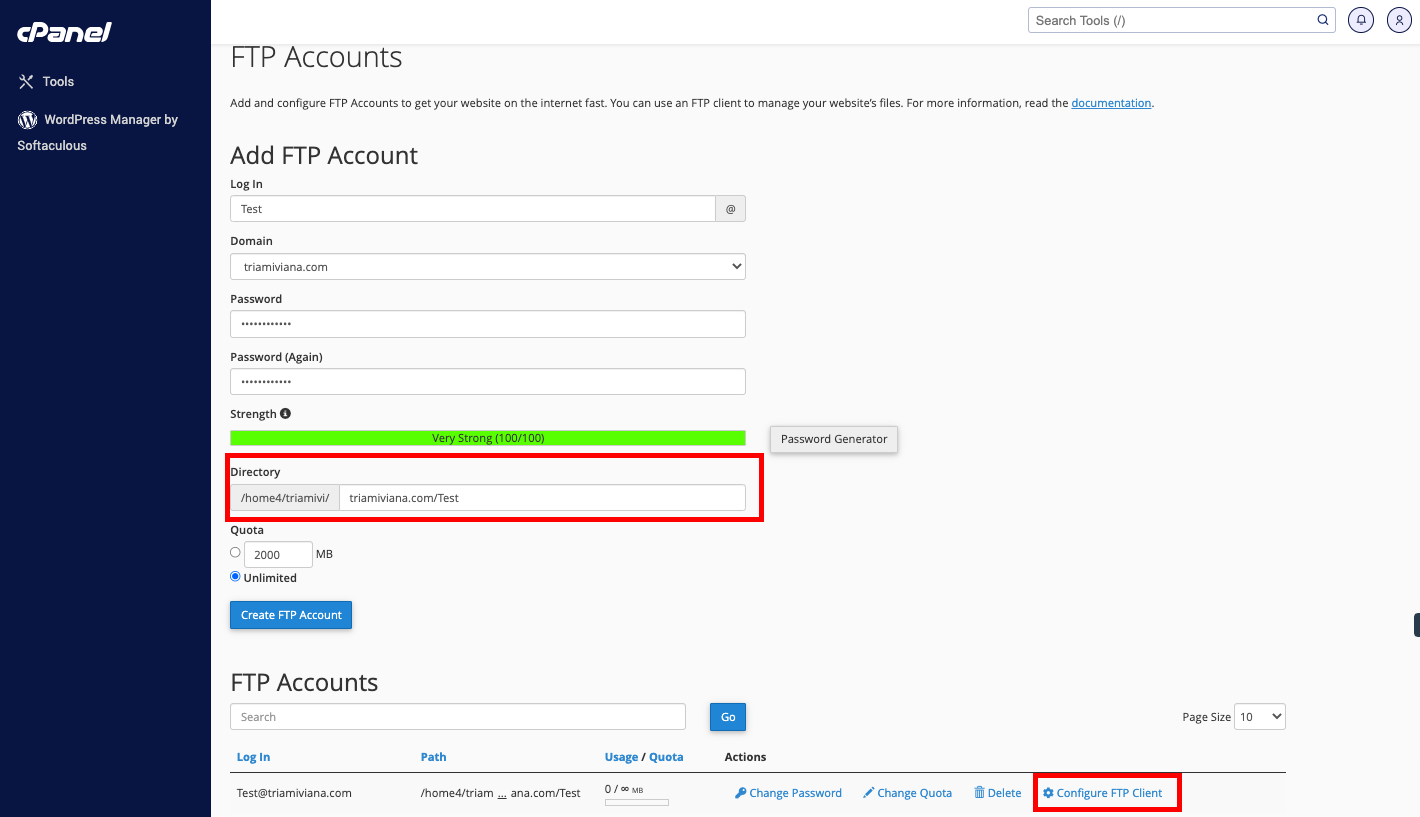
One important thing to remember is that by clicking “Configure FTP Client,” you can check out the settings you need to put in your FTP client. When setting up the places that your FTP Account has access to, make sure that you set the preferred path. Only home/user/ should be present, and everything else should be deleted if you want to have full account access.
SSH
SSH, or shell access, is enabled by default port 22 with the cPanel password and username if you’re an advanced user. SSH is a way to connect to your webspace by using the command line. For power users, this is such an important feature, and you can run commands and manage files.
You need to use an SSH client to connect to the server if you want to use SSH. Within a terminal application, you can run commands manually once you are connected fully to the server, with the use of an SSH client.