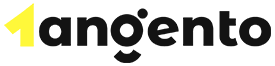This page will help you get started with Tangento. You'll be up and running in a jiffy!
Welcome to the Verpex Knowledgebase.
We've built out a comprehensive documentation system that will show you how to manage all aspects of your Verpex hosting, as well as give you tips and tricks on how to manage your website and domains.
Logging in to cPanel
Once you've ordered your hosting from Tangento, you'll receive a welcome email with details of how to log in to your hosting control panel with us once your hosting is activated (it should be within a few minutes of your order going through). If for some reason you don't receive your welcome email, please get in touch and we can check that everything has gone through OK.
In terms of logging in to your hosting, the first step is to log in to the Client area. Once you have logged in here, click Services and then My Services. Your hosting package(s) will be listed here - click the one you want to log in to and then on the next page click Login to cPanel.
Your login credentials are stored as a secure token in this area (rather than a plaintext username and password) - if the log-in fails for any reason please get in touch and we can reset this to enable you to log in.
Once you've logged in to cPanel, you'll be presented with a number of icons that enable you to manage all aspects of your hosting with Verpex. One of the most common things to get set up straight away is Email - click Email Accounts and from here you can start setting up email addresses @yourdomain.com.
To access your email, you can use an email client like Mac Mail, Outlook or Thunderbird, or you can use webmail. Webmail can be accessed by visiting https://webmail.[yourdomain.com]. You'll need to log in with the mailbox username and password you created earlier. If you need any help getting set up in your email client, please let us know - we can talk you through the setup.
Installing Applications (e.g. WordPress)
In cPanel, scroll down and find the icon that says `Softaculous Apps Installer. Click the icon of the application you'd like to install, for example - WordPress, Magento, Prestashop, Joomla - and then the system will ask you for some more information. Click 'Install' once you've entered that and then you'll be able to log in to the admin area to get started with your application.
Nameservers
If you ordered a domain from Tangento with your hosting, your nameservers will be set automatically to link to your hosting with us. If you have transferred a domain, or if you want to use a domain you have registered elsewhere, you'll need to update the nameservers to:-
ns1.tangentohost.com
ns2.tangentohost.com
After making the change, it can take up to 24 hours for the change to propagate and to see that in your browser.