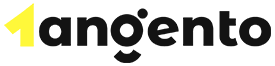Webdav(Web Distributed Authoring and even Versioning) is a protocol that is used for easily accessing your files on the web from your desktop. It allows you to set up a folder on your computer that connects directly to your hosting account, enables collaboration between authors, and manages and edit files on the web using compatible applications as if they were on your local computer.
Web Disk is cPanel & WHM’s implementation of the WebDAV protocol. cPanel automatically creates a Web Disk balance for users to manage files in their home directory remotely. It provides tools for configuring Web Disk accounts and users can create additional accounts as needed to share directories within their home folder. WebDAV has similar capabilities to other network disk and remote file management systems, such as SMB and FTP. However, unlike these technologies, WebDAV is based on an extension of the web’s native HTTP and HTTPS protocols.
WebDAV’s “versioning” abilities are designed for simple collaborative editing, but if you are looking for a modern code version control system, cPanel’s Git™ integration is a better option.WebDAV is also the basic foundation of the CalDAV calendar using CardDAV contact features. CalDAV enables a client to access calendar and scheduling information on a remote server, while CardDAV is an address book protocol that allows users to access and share contact data on a remote server. Microsoft® Windows® and macOS® support WebDAV natively, and there are many compatible apps available for Android™ and iOS®.
If you want to access storage from Microsoft Windows, you must first enable digestion authentication.
cPanel WebDav Digest Authentication
Click Configure Client Access to connect a client to your main Web Disk account
cPanel WebDav Configure Client
The system automatically detects your operating system and provides a direct link to configuration instructions. If identification doesn’t work, you are allowed to choose your configuration options
cPanel WebDav Connection Instructions
Custom Web Disk configuration scripts for macOS Finder, Microsoft Windows Explorer, and Linux file managers Nautilus and Konqueror are readily provided. All you need to do is download and execute the script on your computer, and ensure the script is modified to make it executable.
cPanel Web Disk Configuration Script
This script makes it easy to view and edit files as if they were stored locally.
cPanel Additional Web Disk
cPanel deploys the Web Disk after clicking create thereby making the files accessible
Importance for WebDAV
- Manage and edit web server files on a local computer.
- Developers, designers, and content writers can collaborate while working on a site.
- File-sharing within an organization.
- Network-attached storage accessed via local machines or other servers.
How to Configure Client Access
WebDAV client application and the process of accessing WebDisks differs from one operating system to the other. Follow the steps below to download the configuration script for a supported operating system.
- Log into cPanel
- Locate the Web Disk interface (cPanel » Home » Files » Web Disk).
- Click Configure Client Access(This will display the configuration information for the account chosen)
- You can click Enable Digest Authentication if your SSL Certificate is not valid, however, Windows Vista®, Windows® 7, Windows® 8, and Windows® 10 require you to enable Digest Authentication
- Select the connection type
- Choose your Operating System(The system may automatically detect your computer's operating system.)
- Click Download Configuration Script
- Open the file and allow it to run in order to configure the Web Disk.
Deleting Additional Web Disk Users
If you have given a new user access and they have completed their task and no longer need access, you should remove their access. You can remove their access by following these steps:
- Login to your cPanel.
- Locate the Files section for Web Disk.
- Navigate to Manage Additional Web Disk Accounts.
- Click Delete(cPanel will ask you to confirm the action, just click Delete Web Disk Account and the user will be removed)
Connect with Mac OS X
To connect to Apple® operating systems (for example, macOS® X or Sierra), follow these steps:
- Go to Apple’s Finder application.
- Under the Go menu, select Connect to Server.
- Enter the Web Disk server’s URL in the Server Address text box
- Click Connect button
- In the "WebDAV Authentication" window, enter your Web Disk account’s username and password.
- Click Connect.
- Double-click the Web Disk space icon to open it.
The public_html folder will appear in your Web Disk space.
BitKinex
Follow these steps to connect Web Disk with BitKinex
- Open BitKinex.
- Click Http/WebDAV.
- Enter your Web Disk account’s login information. The new connection will appear in the BitKinex list.
- Double-click your site’s name to open your Web Disk.
On mobile operating systems, including iOS and Android, you will have to install a third-party application that supports WebDAV( Documents for iOS and WebDAV Navigator)
WebDAV Web Disks are just one of the many ways cPanel & WHM empowers web hosts to offer a feature-rich web hosting experience.